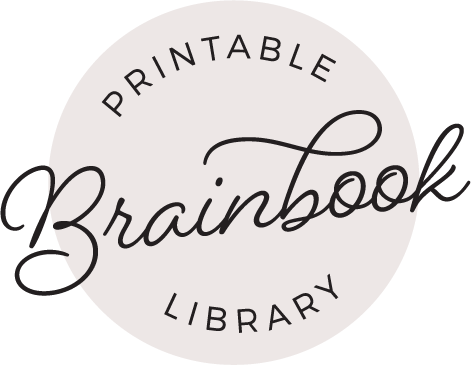For the highest quality print, you need to match your page file size TO your actual paper size. But not every printer comes with a complete list of all planner page sizes, so sometimes you need to add your own!
To add a custom page size, open your planner page in Adobe Reader.
Mac Instructions:
1. Navigate to File > Print. Click Page Setup.

2. Click the Paper Size dropdown.
3. If your paper size is not listed, select Manage Custom Sizes.

4. Click the “+” icon. Double-click on “Untitled” and rename.

5. Add new Paper Size Dimensions and a .25 margin.
6. Before printing, make sure your new paper size is selected in Page Setup. Select Custom Scale and scale down the design so it fits on your planner page. To find the exact calculation for your paper size, watch this video tutorial at time stamp 00:56.

7. Add paper to your printer and click Print.