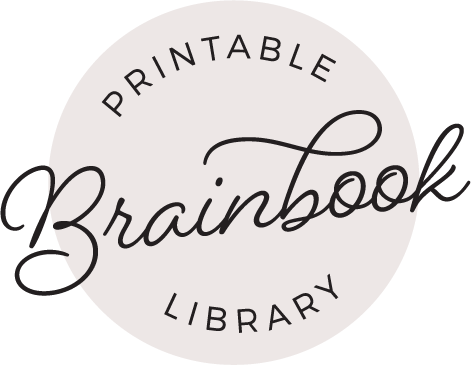Once you’ve added printables to your favorites (Click here to find out how) it’s easy find them in the future!
Once you are logged into the library, from any page you can simply click on the “Favorites” option in the menu bar

That will bring you to a page that has a link to every printable you have favorited.

If you would like to remove a printable from your favorites list, simply click on the “x” on that is to the left of the printable you would like to remove. In the example below you would click the circled “x” in order to remove the top printable from your favorites list.